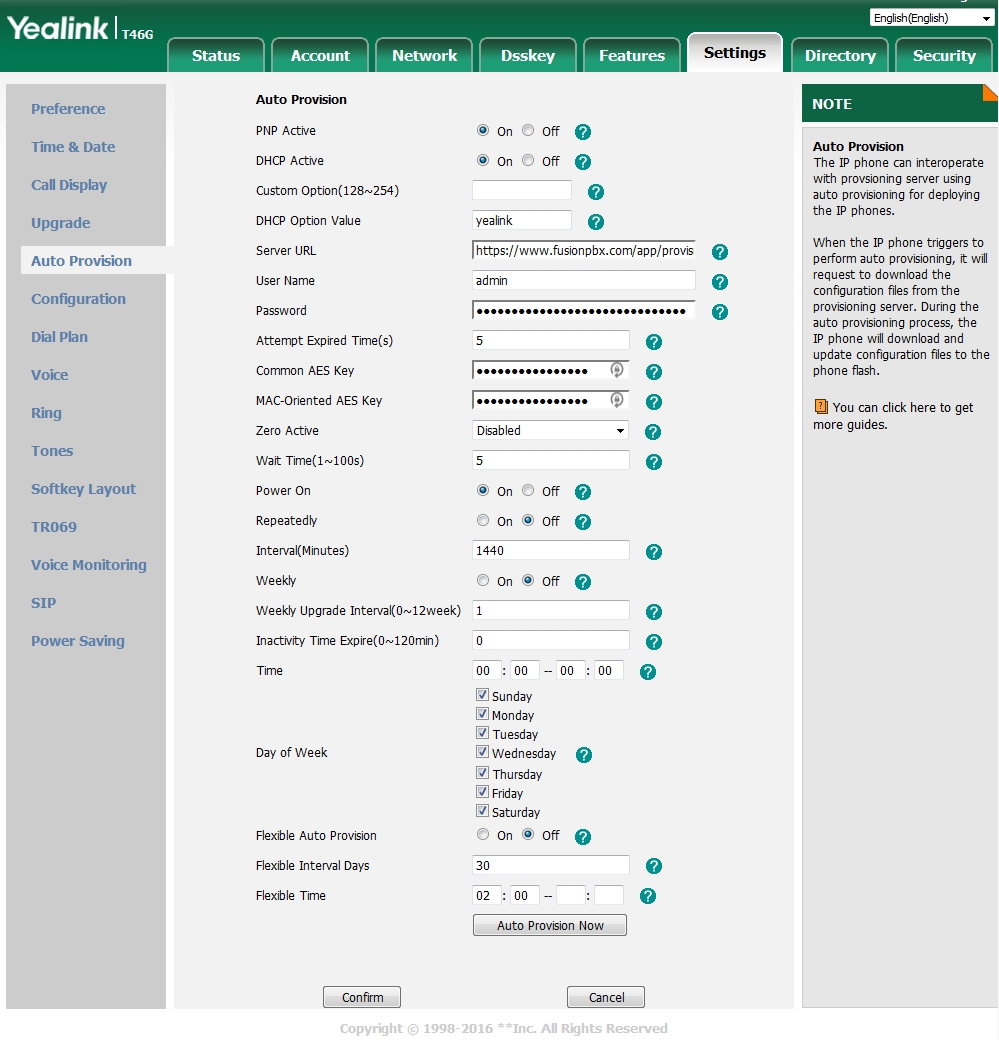Yealink¶
To auto provision Yealink
- Login to the phone
- Goto the Security tab at the top right
- On the left vertical menu click Trusted Certificates
- On the dropdown box near the bottom choose Disabled for “Only Accept Trusted Certificates”. If you have a Certificate that is not self-signed and Approved by Yealink and installed on your FusionPBX server, you can keep this enabled
- Click Confirm

Once you have that done
- Click the Settings tab at the top
- On the left vertical menu click Auto Provision
- Fill in the Server URL field. This will be https://domain.tld/app/provision Replace domain.tld with your actual domain name
- Click Confirm at the bottom
- Click Auto Provision Now at the bottom